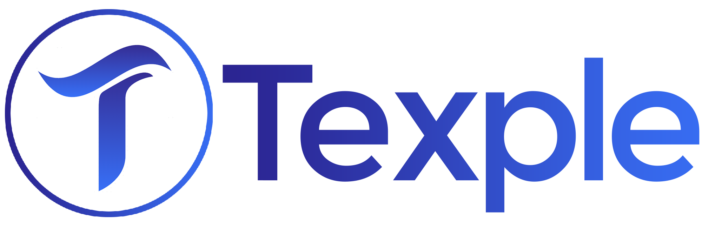What is Azure DevOps?
Azure DevOps, Microsoft’s cloud-powered collaboration hub, unifies the entire software development lifecycle. Seamlessly integrating planning, coding, testing, and deployment, it empowers teams to innovate faster and deliver exceptional software with precision.
Let’s get started with Azure DevOps Pipelines …
Step 1: Signup for free Azure DevOps account
Ready to dive into Azure DevOps? Ensure access with your Azure account – either by creating a new one or leveraging your existing Microsoft/GitHub credentials.
Step 2: Create an Organization
Laying the foundation for your DevOps journey starts with forming a New Organization. Simply click on “New Organization” in the left-hand menu to initiate the process, or opt for an existing one if it aligns with your goals. Get ready to sculpt efficient workflows and collaboration in your software development endeavors.

Embark on your DevOps adventure by setting up a New Organization. Click “New Organization” on the left menu to shape a streamlined development landscape, or leverage an existing one for efficiency. Your path to enhanced collaboration begins here!
Step 3: Create a Project
Once your organization is up, shape a fresh project with a chosen moniker, say “Azure DevOps Pipeline Tutorial.” As your project springs to life, the ensuing dashboard serves as a command center, fostering collaboration and igniting innovation.

As you land on your project dashboard, a landscape of opportunities unfolds.

The left menu presents an array of services and tools – Boards, Repos, Pipelines, Test Plans, Artifacts – that Azure DevOps brings to your fingertips.
Tailor your toolkit by toggling services on or off through Project Settings, ensuring a streamlined workflow aligned with your unique needs.
Step 4: Create/Import a Repo

Pipeline creation starts with a code repository. Skip if you have one elsewhere; for a fresh journey, let’s craft an Azure repository. Your foundation for streamlined pipeline building is set.
Initiate your Azure repository creation by clicking on “Repos” in the left menu. This opens the gateway to streamlined code management and collaboration.

A default repository awaits, mirroring your project’s name. Opt for a new one – for instance, “pipeline-demo” – strategically devoid of even the README.md file. This minimalist approach paves the way for seamless guidance on pushing your existing code into the repository, marking the inception of your journey.
Import your code into the repository, adhering to the instructions provided on the repository page. Now, pivot towards the crux: crafting a pipeline for your repository, propelling your development journey.
Step 5: Create Azure Pipeline
Initiate pipeline creation using two pathways: First, click “Set up build” on the repository page, as highlighted below. Alternatively, access “Pipelines” from the left menu and select “Create Pipeline” to embark on this transformative journey. The power to streamline your development process awaits.
![]()

Opting for the more comprehensive route, let’s proceed with the second option for pipeline creation. Upon clicking the “Create Pipeline” button, a pivotal choice emerges: select the desired code repository location that will serve as the cornerstone for your pipeline-building endeavor.
 Your path to streamlined development is about to unfold.The choices are as follows:
Your path to streamlined development is about to unfold.The choices are as follows:
In this guide, I opt for Azure Repos, unveiling a page displaying your project’s Azure repositories. This marks the starting point of your pipeline journey, steering you toward refined development practices.
 Our selection lands on the previously created “pipeline-demo” repository.
Our selection lands on the previously created “pipeline-demo” repository.
Now,
onto configuring the pipeline strategy.The spectrum of choices, revealed by the “Show More” button, spans from deploying web apps to managing container images. In this tutorial, I choose the “Starter Pipeline,” charting the course for your pipeline’s inception.
will generate azure-pipelines.yml file (you can rename this file later if you want to) as shown below:

Pipeline poised for action. The showcased basic pipeline is preconfigured to employ cloud build agents. A simple click on “Save and Run” ignites the journey toward seamless development.

Post-run, unveil the results.

Job insights await with a click, revealing comprehensive pipeline run logs.

Discover the pre-set stages, from initialization to finalization, inherent in pipeline creation. Customize your experience by fine-tuning elements such as code checkout for specific stages, leveraging the flexibility of the azure-pipelines.yml file.
For a deeper dive into comprehensive pipeline capabilities, delve into the official documentation, your definitive guide to harnessing the complete potential of Azure Pipelines.